美化Windows Terminal
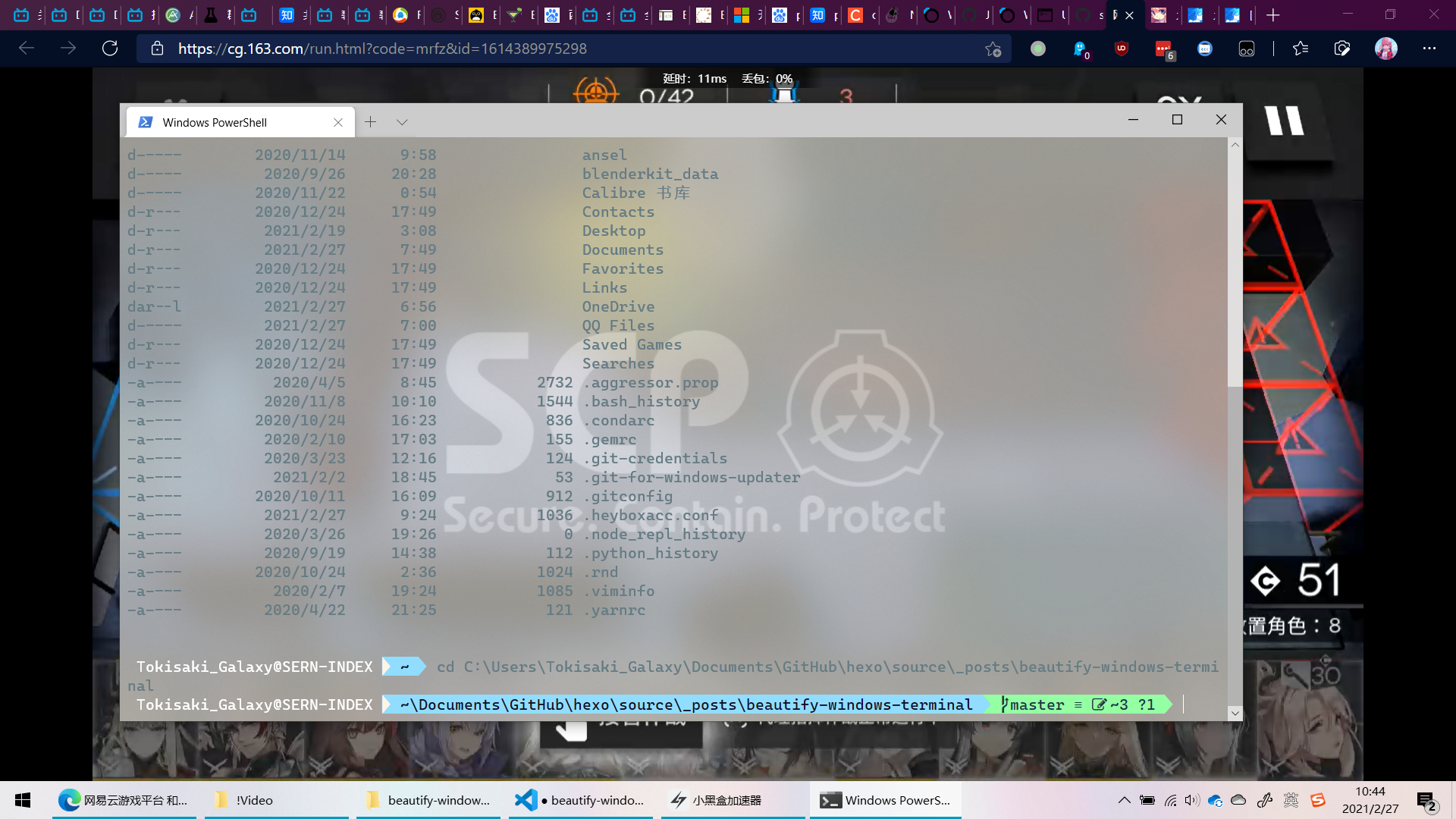
安装Windows Terminal
有两种下载方法,去Github或者Windows Store。
建议去Windows Store下,可以自动更新。
更新Windows Powershell
这一步是可选的
Windows自带的是万年不变的5.0,可以更新到新的版本,目前为止,最新的LTS长期支持是7.0.5版本。
更新方法
更改Windows Terminal配色方案
https://docs.microsoft.com/zh-cn/windows/terminal/customize-settings/color-schemes
设置脚本运行权限
默认是禁止所有脚本运行,可以通过Get-ExecutionPolicy来查看当前脚本运行策略,然后通过Set-ExecutionPolicy来设置新的策略。
可选的策略
1 | |
可以输入Set-ExecutionPolicy all来使用AllSigned策略,即允许只输入前面几个字符。
为了之后的美化设置,我们需要设置为RemoteSigned。
输入Set-ExecutionPolicy remote即可。
安装美化模块
安装模块命令语法
Powershell下安装模块的命令Install-Module [moudel name]Install-Module [moudel name] -Scope CurrentUser #只为当前用户安装
安装模块
1 | |
加载模块与设置主题
注意,加载主题的命令是Set-PoshPrompt -Theme powerline,而不是Set-Theme powerline!!!
1 | |
这里是oh-my-posh的链接,放在这里给有可能需要的人用。
这时已经可以看到美化后的终端了,但是关闭后就会重置之前的设置,所以需要把刚才这几段命令放到每次打开终端自动加载的脚本里。
保存设置
为你一个用户保存
输入$PROFILE,然后它会显示你个人用户每次打开终端自动运行的脚本,然后用notepad编辑那个文件,把下面这一段添加进去。
1 | |
为这台电脑上所有用户保存
一样的操作,只不过要修改的文件在"%windir%\system32\WindowsPowerShell\v1.0\Microsoft.PowerShell_profile.ps1"。
乱码的解决方法
乱码是因为oh-my-posh使用了图标,但是你的字体里又没有包含图标,所以需要换一个新的,带图标的字体。
Nerd字体下载地址
我自用的是Nerd里面的Cascadia Cove Nerd Font,感觉挺舒服的。
下载完之后安装到电脑,然后在Windows Terminal设置里面使用该字体就好了。
自用的设置文件(只是颜色的那一部分)
1 | |